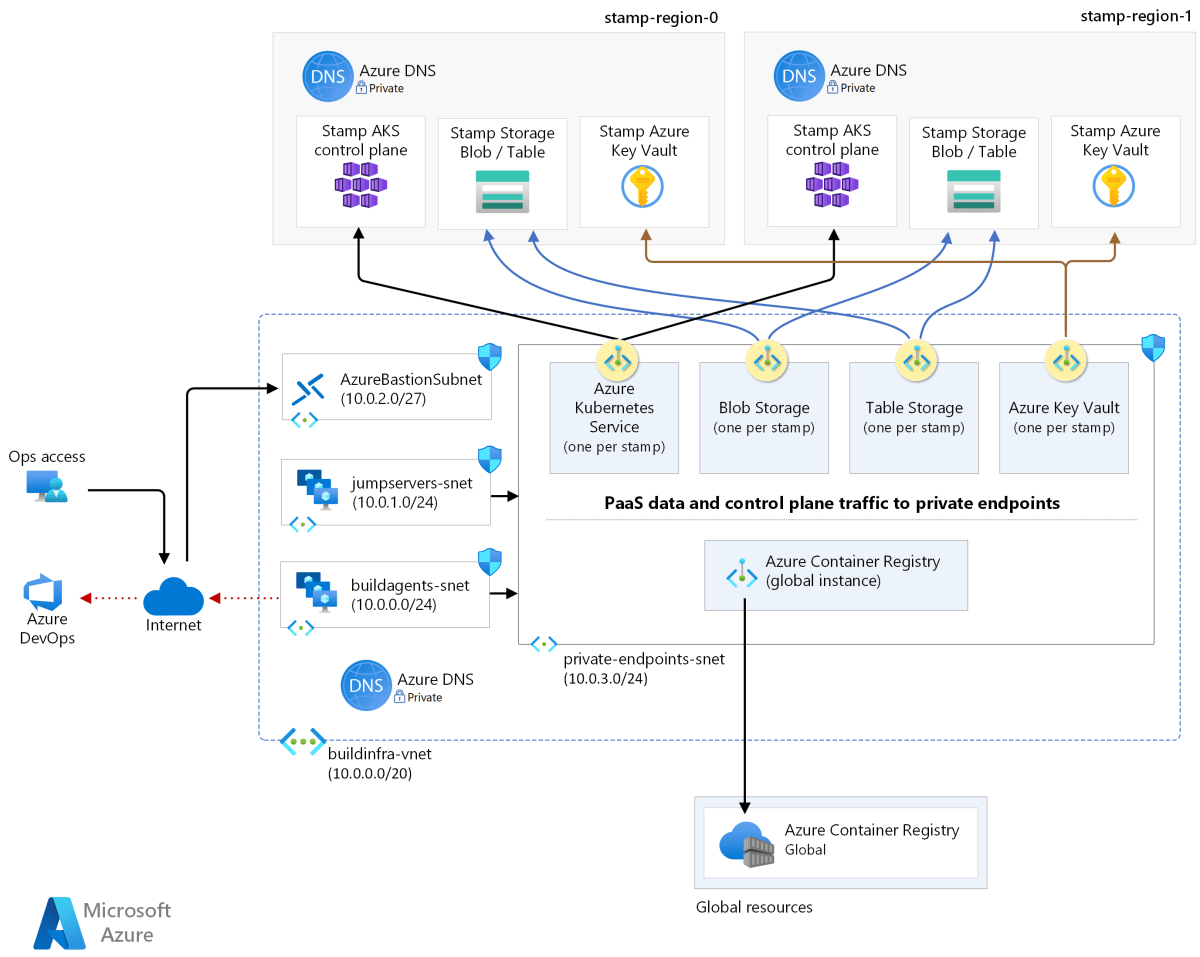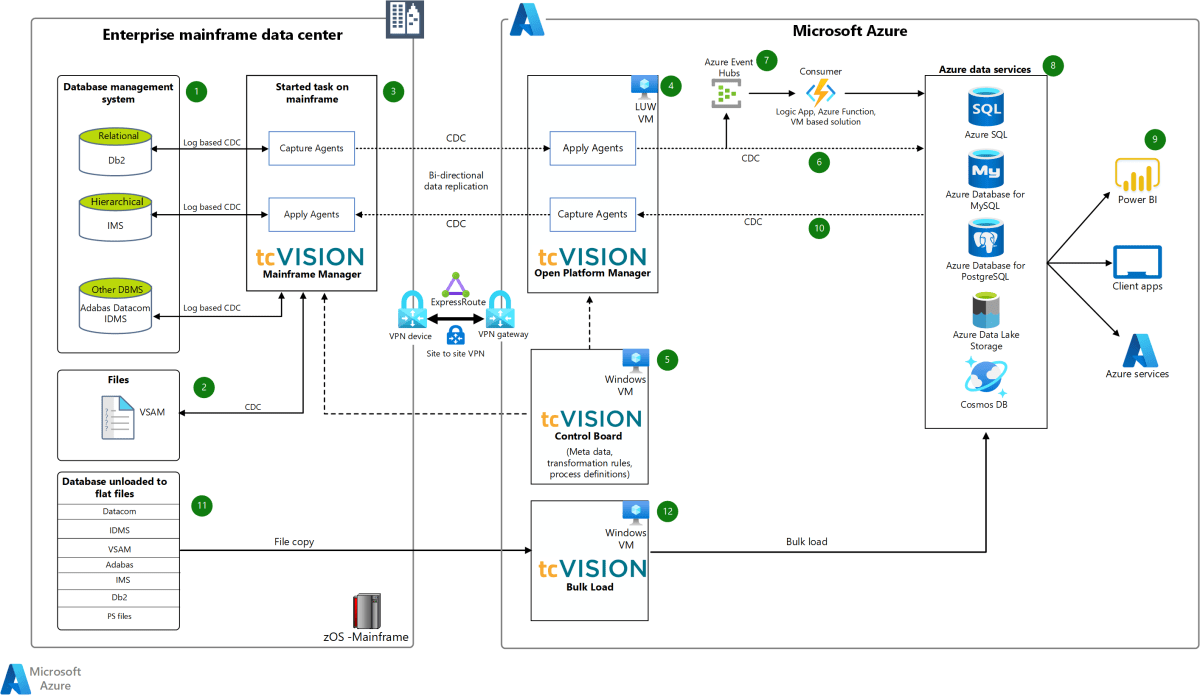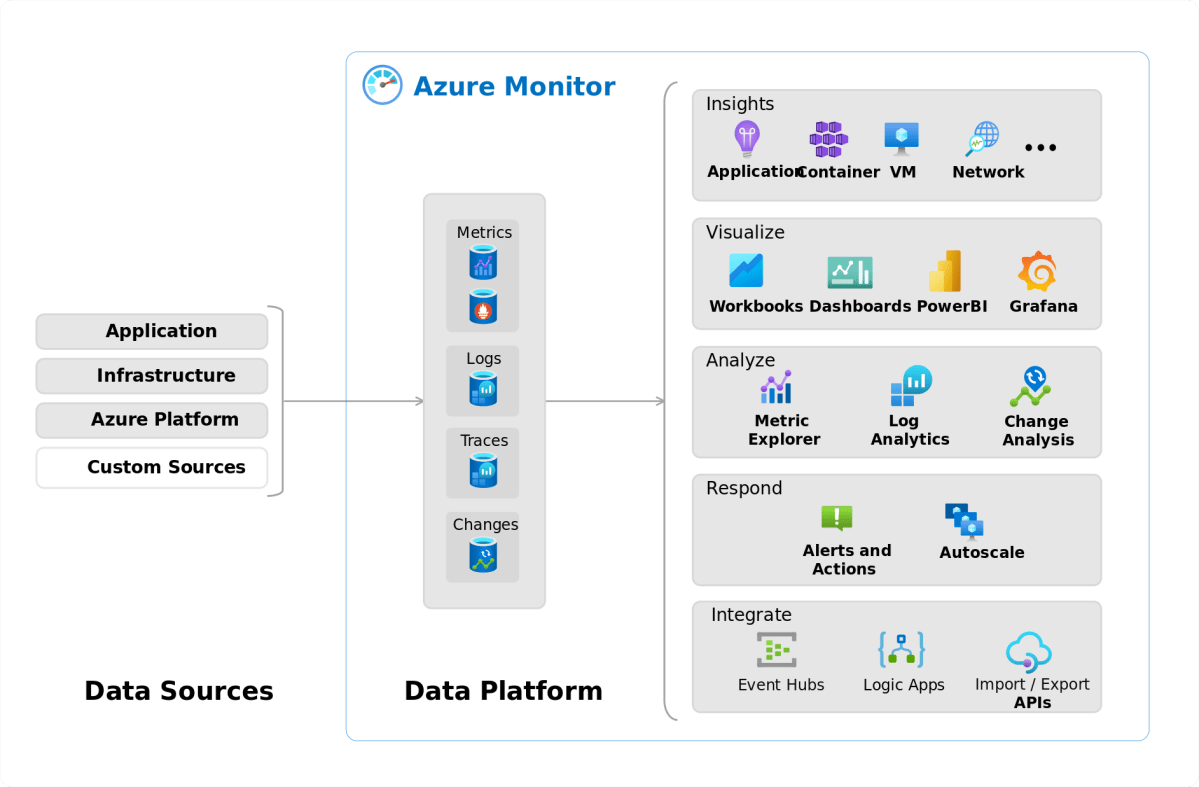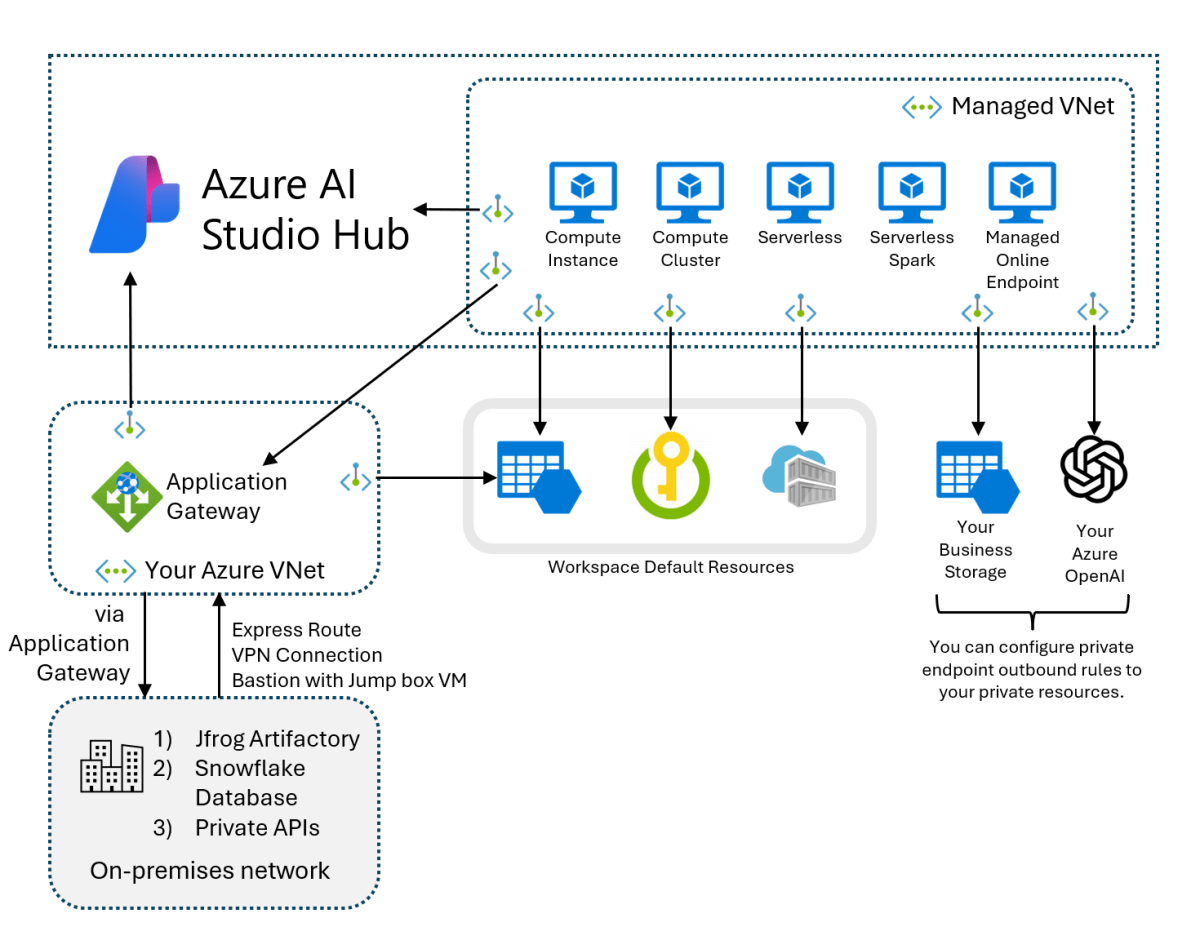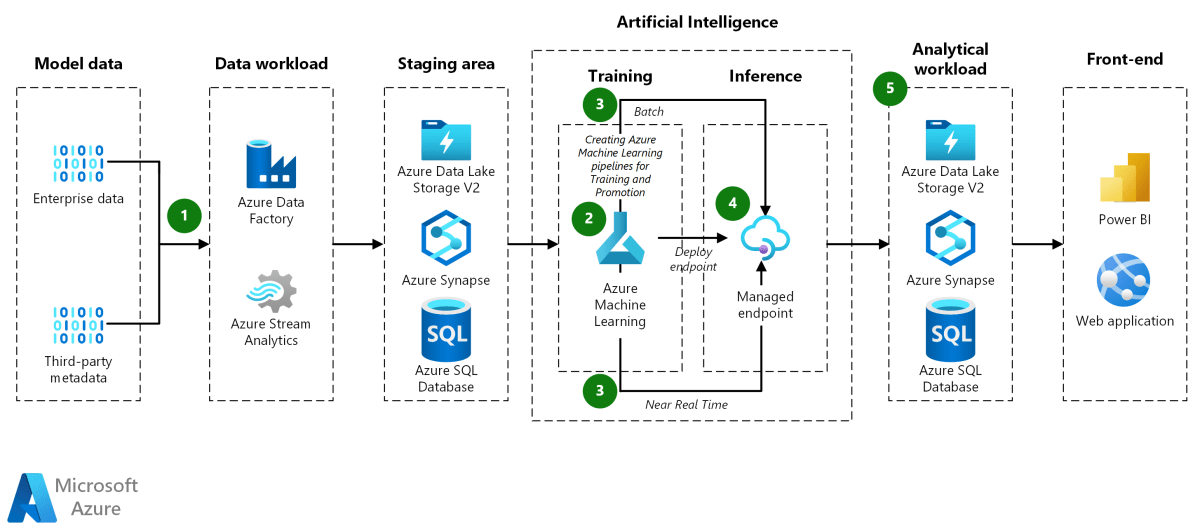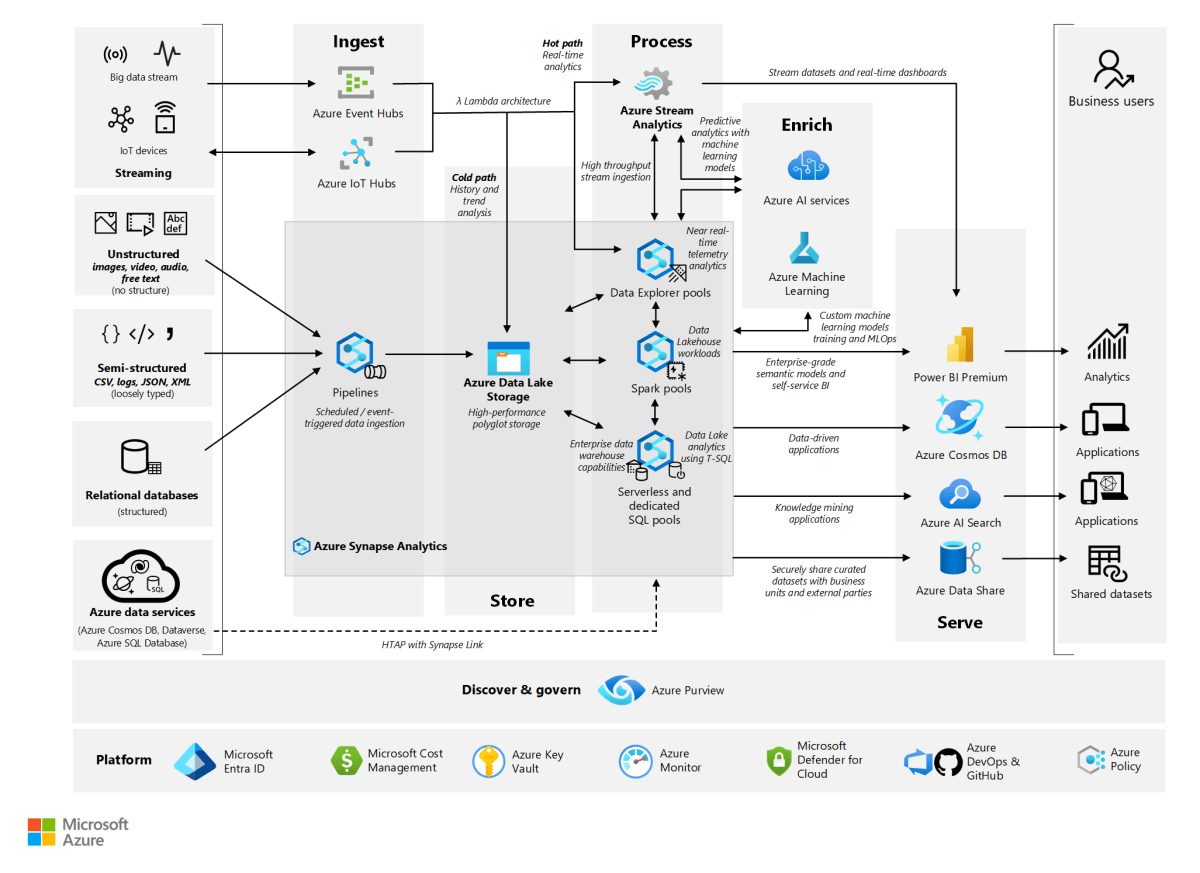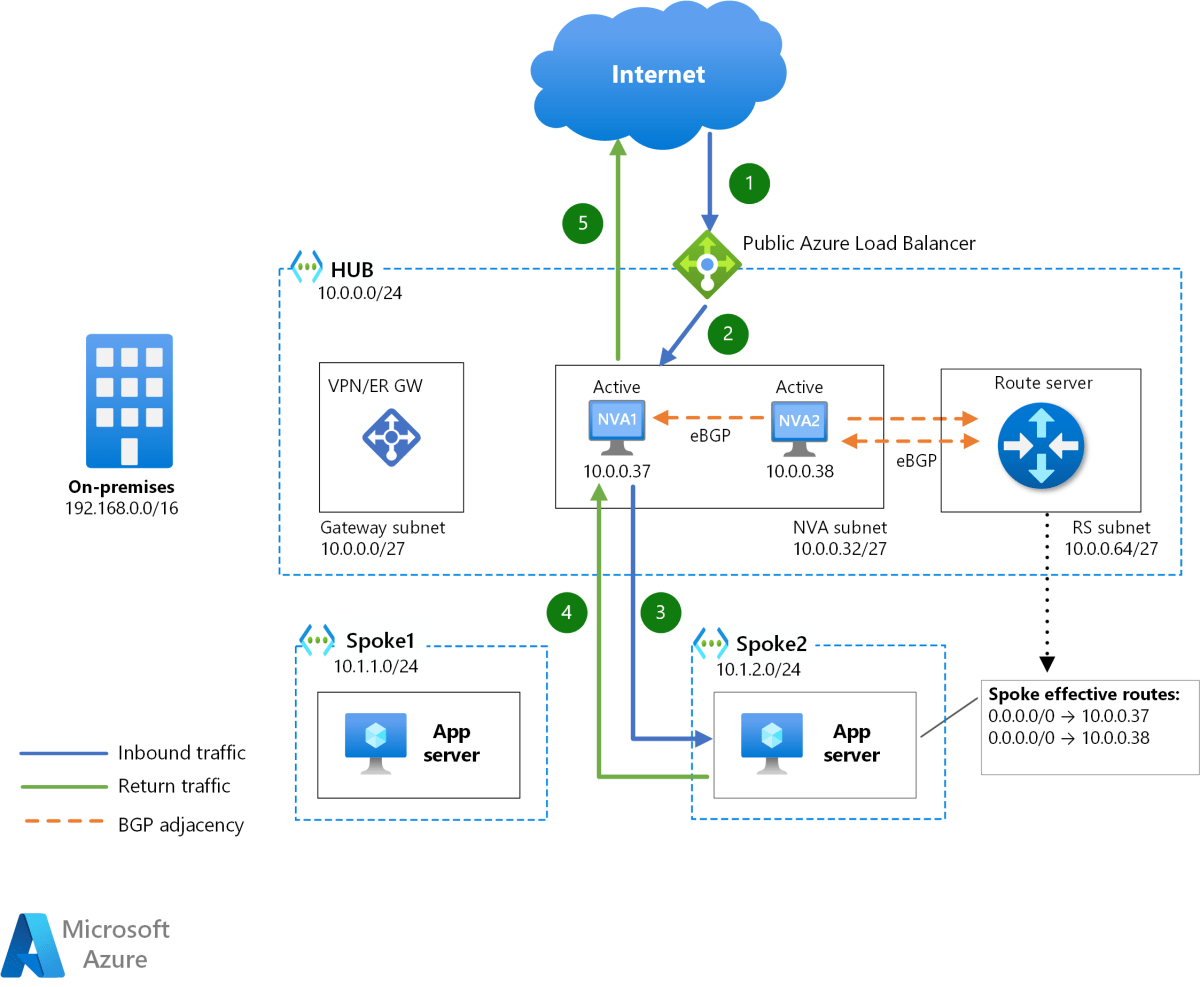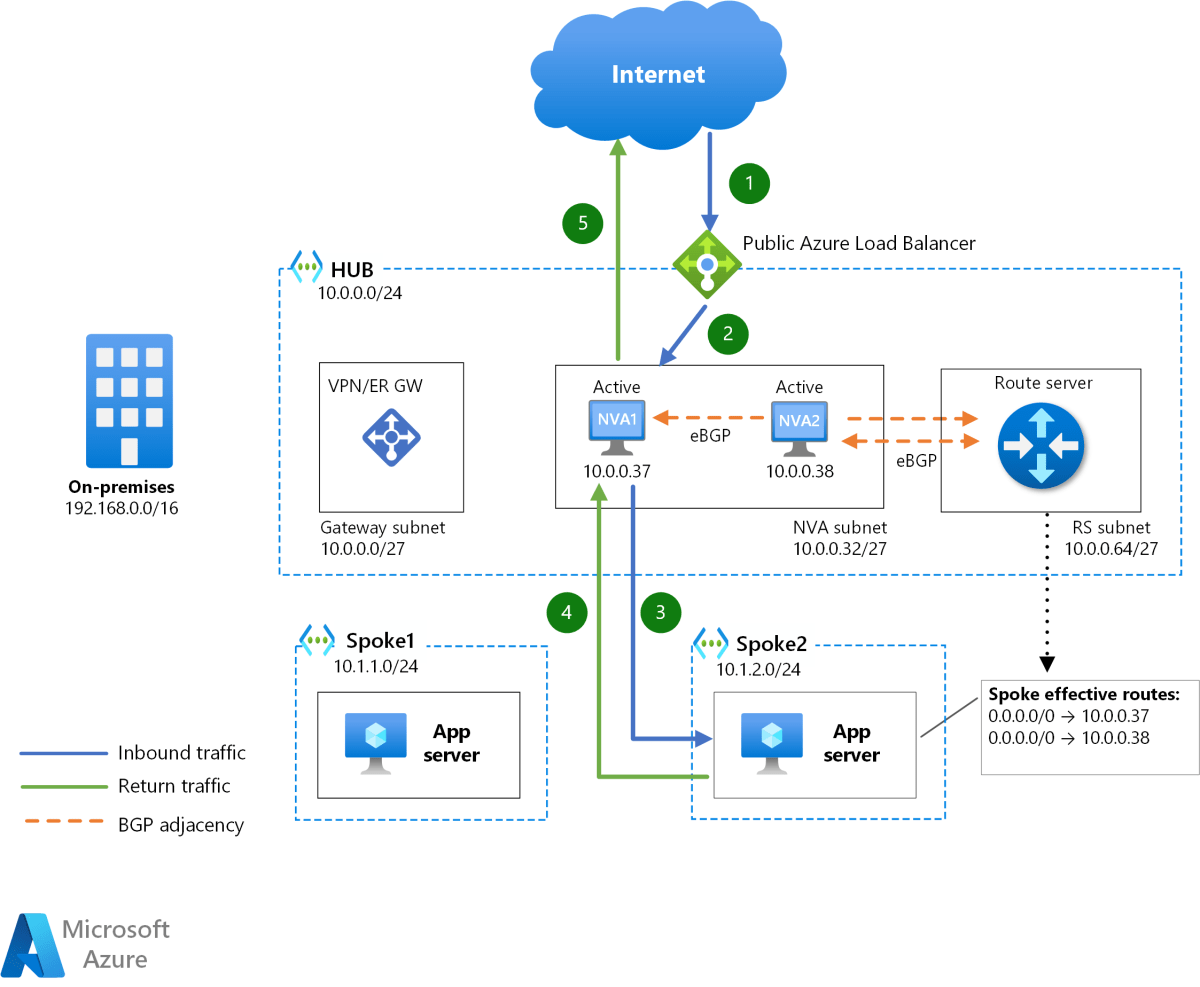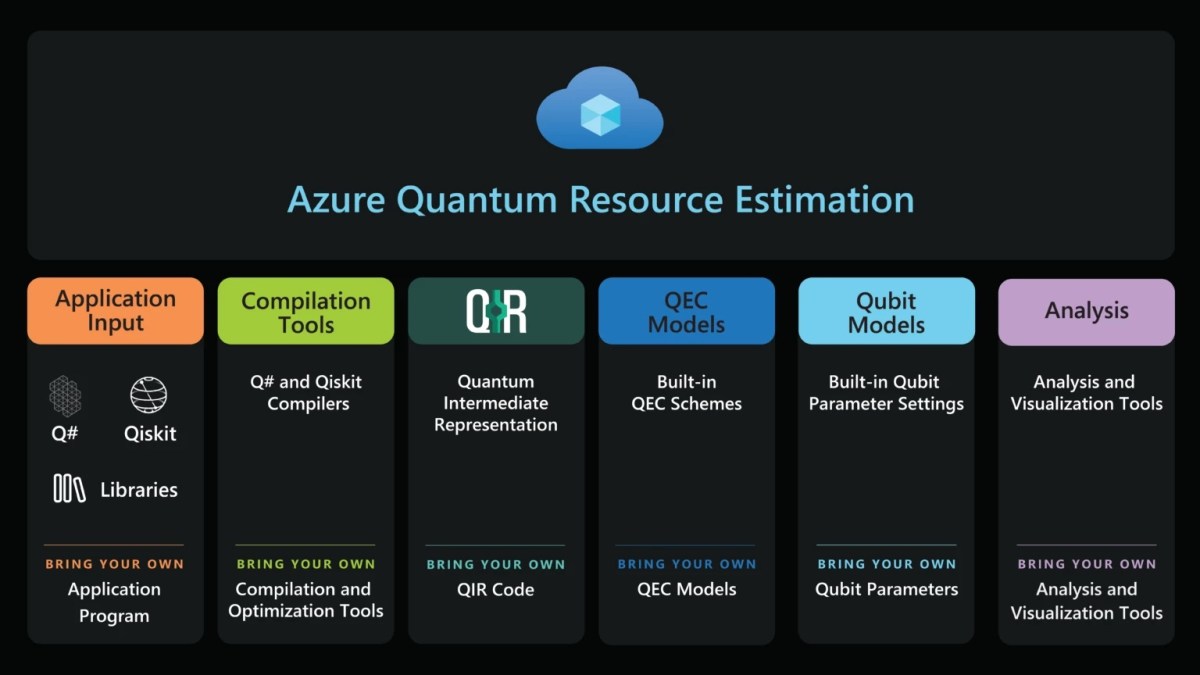Azure Cost Management: 7 Powerful Strategies to Slash Cloud Spend
Managing cloud costs can feel like chasing shadows—especially when your Azure bills keep climbing. But with the right Azure Cost Management tactics, you can turn chaos into control and waste into savings.
What Is Azure Cost Management and Why It Matters

Azure Cost Management is a suite of tools and practices offered by Microsoft to help organizations monitor, analyze, optimize, and control their cloud spending across Azure environments. As businesses increasingly migrate workloads to the cloud, uncontrolled costs can quickly erode ROI, making cost governance not just helpful—but essential.
With Azure Cost Management, teams gain visibility into spending patterns, set budgets, receive alerts, and identify underutilized resources. It’s not just about cutting costs; it’s about maximizing value from every dollar spent in the cloud.
Core Components of Azure Cost Management
The Azure Cost Management + Billing service integrates natively with the Azure platform, offering a centralized view of costs across subscriptions, resource groups, and departments. Key components include:
- Cost Analysis: A dynamic dashboard that visualizes spending trends over time, allowing filtering by service, location, tags, and more.
- Budgets: Proactive tools to define spending thresholds and receive alerts when usage approaches or exceeds limits.
- Exports: Automated reports that can be scheduled and delivered to storage accounts or external systems for further analysis.
- Recommendations: AI-driven insights that suggest cost-saving actions like resizing VMs or shutting down idle resources.
These tools are accessible via the Azure portal, PowerShell, CLI, and REST APIs, enabling both technical and financial teams to collaborate on cost oversight.
How Azure Cost Management Fits Into Cloud Financial Operations (FinOps)
FinOps is a cultural and operational framework that brings financial accountability to cloud spending. Azure Cost Management serves as the technical backbone of FinOps in Microsoft environments.
According to the FinOps Foundation, organizations that adopt FinOps practices see up to 30% reduction in cloud costs within the first year. Azure Cost Management enables this by providing real-time data, accountability through tagging, and forecasting capabilities that align engineering decisions with business outcomes.
“The cloud is not inherently expensive—but lack of governance makes it so.” — FinOps Foundation, 2023
Setting Up Azure Cost Management: A Step-by-Step Guide
Getting started with Azure Cost Management doesn’t require complex configurations, but a strategic setup ensures long-term success. Whether you’re managing a single subscription or a multi-tenant enterprise environment, the process follows a consistent pattern.
Step 1: Access Azure Cost Management + Billing
Log in to the Azure portal and navigate to “Cost Management + Billing.” From here, you can view all billing accounts, subscriptions, and linked services. Ensure you have the appropriate role-based access control (RBAC) permissions—such as Billing Reader or Cost Management Contributor—to access cost data.
For organizations using Azure Lighthouse or managing multiple tenants, delegated access allows service providers to monitor and manage costs across customer environments without full administrative rights.
Step 2: Enable Cost Data Aggregation
Azure automatically collects cost data, but you may need to enable enhanced features like Amortized Cost or Blended Cost views. Amortized cost spreads reservation purchases over time, giving a more accurate picture of long-term spending.
You can also link your Azure subscription to a Log Analytics workspace to enrich cost data with operational metrics, enabling deeper correlation between performance and spend.
Step 3: Configure Scope and Views
Define the scope of your cost analysis—whether it’s a single subscription, management group, or resource group. Then, create custom views tailored to different stakeholders:
- Finance teams might prefer high-level summaries by department.
- Engineering leads may want drill-downs by application or environment (dev, test, prod).
- Executives could benefit from monthly trend reports with forecasts.
Saved views can be shared across teams, ensuring consistency in reporting and accountability.
Leveraging Azure Budgets for Proactive Cost Control
One of the most powerful features in Azure Cost Management is the ability to create budgets. Budgets don’t block spending—they alert you before overspending occurs, enabling timely intervention.
Think of budgets as financial guardrails. They help prevent surprises at the end of the month and foster a culture of cost awareness across teams.
Types of Budgets in Azure
Azure supports several budget types tailored to different needs:
- Cost Budgets: Track actual and forecasted costs against a defined threshold.
- Usage Budgets: Monitor consumption of specific resources like vCPUs or storage GB.
- Reservation Budgets: Track utilization of reserved instances to ensure you’re getting the most value from commitments.
You can set budgets at various levels—subscription, resource group, or even by tags (e.g., ‘Project=Phoenix’).
Best Practices for Creating Effective Budgets
To make budgets actionable, follow these guidelines:
- Set Realistic Thresholds: Base budgets on historical data, not arbitrary numbers.
- Use Forecasting: Leverage Azure’s built-in forecasting to predict future spend based on current trends.
- Configure Multiple Alert Levels: Send warnings at 75%, 90%, and 100% of budget to allow staged responses.
- Assign Action Owners: Ensure alerts go to the right people—developers, managers, or finance teams—who can take corrective action.
Alerts can be delivered via email, Azure Monitor, or integrated into Slack, Teams, or ServiceNow using webhooks.
“A budget without alerts is like a car without brakes.” — Cloud Governance Principle, Microsoft Azure Documentation
Optimizing Costs with Azure Advisor Recommendations
Azure Advisor is a personalized cloud consultant that analyzes your deployments and offers actionable recommendations to improve cost efficiency, performance, security, and reliability.
When it comes to Azure Cost Management, Advisor focuses on identifying wasted spend and underutilized resources—often uncovering savings opportunities that go unnoticed.
Top Cost-Saving Recommendations from Azure Advisor
Here are some of the most impactful suggestions you’ll likely encounter:
- Downsize Underutilized Virtual Machines: If a VM consistently uses less than 20% CPU, Advisor may recommend moving to a smaller size, potentially cutting costs by 50% or more.
- Delete Idle Public IPs: Orphaned public IP addresses that aren’t attached to any resource still incur charges. Advisor flags these for removal.
- Turn Off Non-Production VMs Outside Business Hours: Using Azure Automation or DevTest Labs, you can schedule shutdowns for dev/test environments.
- Purchase Reserved Instances: For workloads running 7×24, reservations can save up to 72% compared to pay-as-you-go pricing.
Each recommendation includes an estimated monthly savings, making it easy to prioritize actions based on ROI.
Automating Cost Optimization Actions
Manually implementing Advisor recommendations isn’t scalable. That’s why Azure enables automation through:
- Logic Apps: Trigger workflows based on Advisor alerts.
- Azure Functions: Run serverless code to resize or stop resources.
- Policy as Code: Use Azure Policy to enforce rules like “No VMs without auto-shutdown policy.”
For example, you can create a policy that automatically tags any new VM with an owner and shutdown schedule, reducing shadow IT and idle spend.
Using Tags for Granular Cost Allocation
Tags are metadata labels you attach to Azure resources to organize and track them. In the context of Azure Cost Management, tagging is the foundation of cost accountability.
Without tags, you can see total spend—but not who spent it, why, or on what. Tags bridge that gap, enabling chargeback, showback, and cost center reporting.
Essential Tagging Strategies for Cost Tracking
Effective tagging requires consistency and governance. Start with a standardized schema. Common tag categories include:
- Owner: The person or team responsible for the resource.
- Environment: Dev, Test, Staging, Production.
- Project: Name or ID of the initiative (e.g., Project Phoenix).
- Cost Center: Department or budget code for financial tracking.
- Application: The business application the resource supports.
Once applied, these tags can be used in Cost Analysis reports to filter and group spending by any dimension.
Enforcing Tag Compliance with Azure Policy
People forget to tag. That’s why automation is key. Azure Policy can enforce tagging rules at the resource group or subscription level.
For example, you can create a policy that:
- Denies resource creation if required tags (like ‘Owner’ and ‘Environment’) are missing.
- Appends default tags based on the resource group or location.
- Audit non-compliant resources and generate compliance reports.
This ensures that cost data remains accurate and actionable across the organization.
Advanced Cost Analysis: Mastering the Cost Explorer
The Cost Analysis tool—often referred to as the “Cost Explorer”—is the heart of Azure Cost Management. It transforms raw billing data into interactive, visual insights.
Mastering this tool allows you to answer critical questions: Where is money going? What’s driving cost spikes? Which services are underutilized?
Navigating the Cost Analysis Dashboard
Upon opening Cost Analysis, you’ll see a time-series chart of your spending. From here, you can:
- Change the time range (last 7 days, month-to-date, custom).
- Switch between actual and forecasted costs.
- Drill down by service name, resource type, location, or tags.
- Compare spending across multiple dimensions using the “Group by” feature.
You can also save frequently used views as custom reports, which can be exported or shared.
Creating Custom Reports and Exports
For deeper analysis, Azure allows you to export cost data to CSV or integrate with Power BI for advanced visualization.
To set up an export:
- Go to Cost Management > Exports.
- Create a new export with a name and frequency (daily, weekly, monthly).
- Choose the destination storage account and file format.
- Define the scope and columns to include.
These exports can feed into ERP systems, dashboards, or audit trails, ensuring finance and operations teams have consistent data.
“Data is the new currency. How you manage it determines your cloud profitability.” — Microsoft Azure CTO, 2023
Reserved Instances and Savings Plans: Long-Term Cost Reduction
While pay-as-you-go offers flexibility, it’s often the most expensive option. For predictable workloads, Azure Reserved Virtual Machine Instances and Azure Savings Plans deliver significant discounts.
These are commitment-based pricing models that lock in lower rates in exchange for usage guarantees over 1 or 3 years.
Understanding Azure Reserved Instances (RIs)
RIs apply to specific VM series (e.g., Dv3, Ev3) and region. By committing to 1-year or 3-year terms, you can save up to 72% compared to on-demand pricing.
RIs are flexible in that they can be exchanged or refunded (with fees), and they automatically apply to running VMs that match the reservation scope.
For example, if you reserve a Dv3 VM in East US, any Dv3 VM in that region will use the discounted rate—no manual configuration needed.
Exploring Azure Savings Plans
Savings Plans are more flexible than RIs. They offer discounted rates on compute usage (VMs, AKS, Functions, etc.) based on a commitment of $/hour over 1 or 3 years.
Unlike RIs, Savings Plans aren’t tied to specific VM types—they apply to any eligible compute usage, making them ideal for dynamic or evolving workloads.
Microsoft reports that organizations using Savings Plans see average savings of 40–60%, with some achieving over 70% reduction in compute costs.
Integrating Azure Cost Management with Third-Party Tools
While Azure’s native tools are robust, many enterprises use third-party platforms to enhance visibility, automate workflows, and unify multi-cloud cost management.
These integrations extend the capabilities of Azure Cost Management into broader IT and financial ecosystems.
Popular Third-Party Tools for Azure Cost Optimization
Several tools integrate seamlessly with Azure via APIs or native connectors:
- CloudHealth by VMware: Offers advanced analytics, anomaly detection, and policy automation.
- Spot by NetApp: Specializes in container and Kubernetes cost optimization.
- Apptio Cloudability: Focuses on showback/chargeback and enterprise financial planning.
- Datadog: Combines cost data with performance monitoring for holistic insights.
These tools often provide AI-driven forecasting, carbon footprint tracking, and executive dashboards that go beyond Azure’s native offerings.
Building Custom Integrations with Azure APIs
For organizations with in-house development teams, Azure provides REST APIs for Cost Management data access.
You can build custom dashboards, integrate with internal billing systems, or trigger actions based on cost thresholds.
For example, a script could pull daily cost data, compare it to budget, and post a summary to Microsoft Teams every morning.
“The future of cloud cost management is not just visibility—it’s automation and intelligence.” — Gartner, 2024
What is Azure Cost Management?
Azure Cost Management is a set of tools and services provided by Microsoft to help organizations track, analyze, and optimize their cloud spending on Azure. It includes features like cost analysis, budgeting, alerts, and recommendations to reduce waste and improve financial governance.
How can I reduce my Azure cloud costs?
You can reduce Azure costs by using reserved instances, shutting down idle resources, leveraging Azure Advisor recommendations, setting budgets with alerts, and implementing a strong tagging strategy for cost allocation and accountability.
Can Azure Cost Management track multi-cloud spending?
No, Azure Cost Management natively tracks only Azure spending. However, third-party tools like CloudHealth or Apptio can integrate Azure data with AWS and GCP to provide a unified multi-cloud cost view.
What are Azure Savings Plans?
Azure Savings Plans offer discounted compute pricing in exchange for a commitment to spend a certain amount per hour over 1 or 3 years. They are more flexible than Reserved Instances and apply across a wide range of compute services.
How do I set up budget alerts in Azure?
Go to the Azure portal, navigate to Cost Management + Billing, select a subscription, create a new budget, define the amount and time period, and configure alert rules to notify stakeholders via email or webhook when thresholds are reached.
Mastering Azure Cost Management is no longer optional—it’s a strategic imperative. From setting up budgets and leveraging Advisor recommendations to using reservations and integrating with enterprise tools, every layer of cost control adds up to significant savings. The key is to combine technology with governance, ensuring that every team—from developers to CFOs—has visibility and accountability. With the right approach, Azure can be both powerful and cost-efficient.
Recommended for you 👇
Further Reading: